Using Tars-Zapier integration, you can send the data collected via Tars chatbot to other apps you frequently use. For example, you can send the chat response as a message on Slack channel, create a card on Trello, update a Google Sheet and much more.
How Tars and Zapier Integration works –
- You get an email notification for each complete chat on your Tars chatbot.
- Using Zapier Email Parser, we can extract the data you’d like send to any other app and connect it via Zapier.
Here is what you need to get started with the integration.
The first thing you need to do is go to Email parser and set up a parsing template. Go here http://parser.zapier.com and click to “Signup.”
From there you’ll fill in an email address and password for your parser.zapier.com account. It doesn’t have to be the same email as your Zapier account, but it would be simpler to use that address.
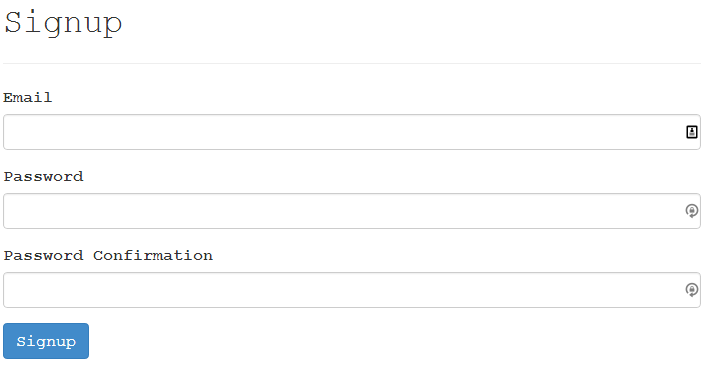
From there, click on “Create Mailbox” and you will be given a robot.zapier.com email address. Take an email you want parsed by the parser, and add this email in the “Configure” section of your Tars chatbot.
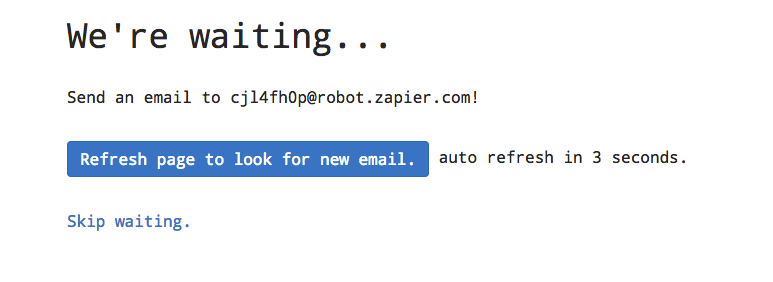
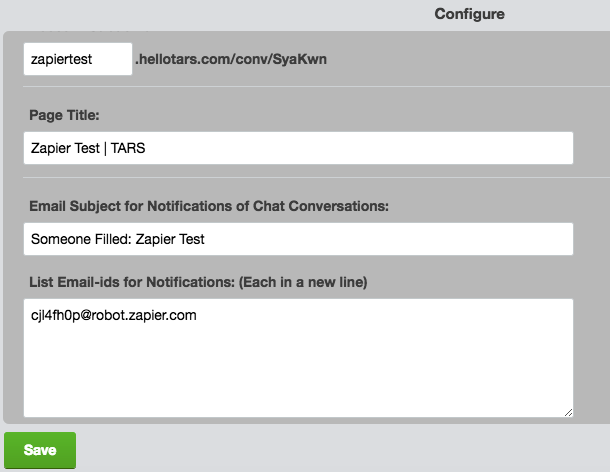
Now, go to your chatbot and complete the whole chat once so that you can get a sample email notification. Once you fill it out, go back to Email parser tab and refresh the page.
You will get an email template like this –
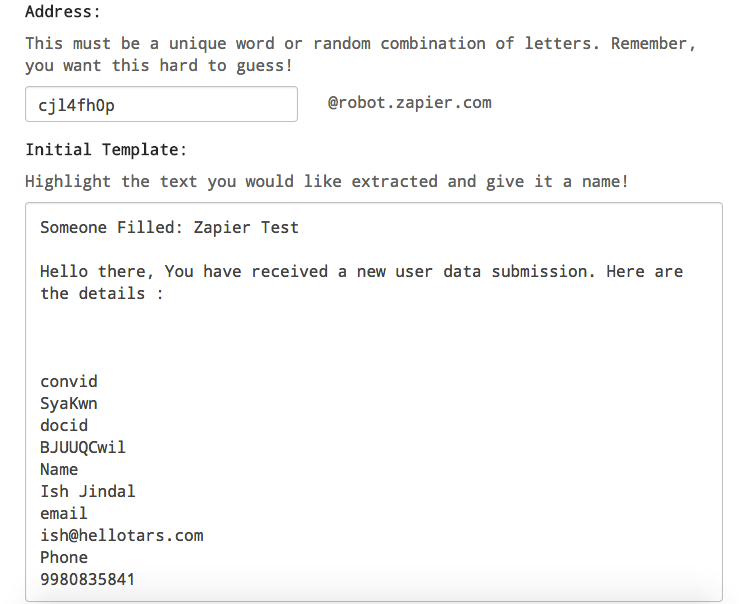
From here, highlight the parts of your email that will contain the data you want separated out, and give them names. For me it will be the Name, Email, Phone, etc.
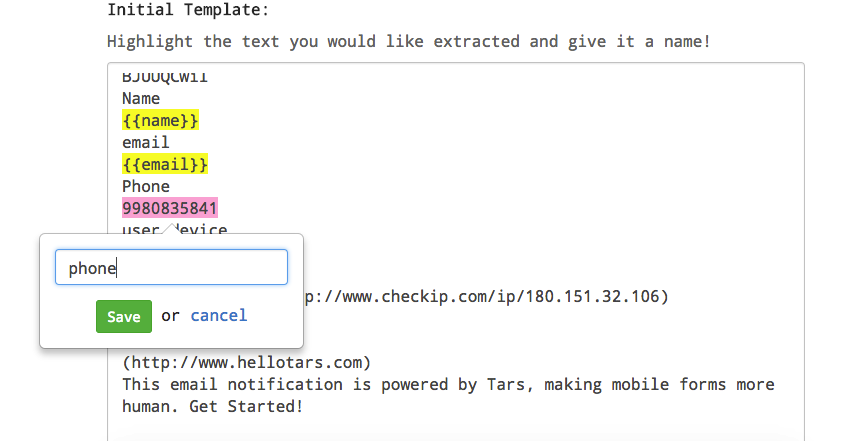
This is when you are done setting up the Email Parser.
Now login to your Zapier account and click on “Make a Zap”.
In the Trigger App, you need to select Email Parser and then select your particular mailbox.
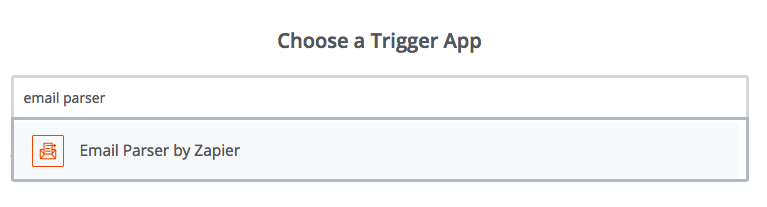
You can then connect the Email Parser app to any third party app like Google Sheets or Trello or Pipedrive or Slack.
Here is a direct list of zaps you can make – https://zapier.com/zapbook/email-parser/