In a world where attention spans are at an all-time low, and even the best landing pages are little more than glorified online brochures, the widget offers the promise of instant response.
Of course, as is the case with any web design staple, everyone’s widget requirements are not the same. Some companies want the widget on the left, some on the right, some want it to open like a popup when the page loads and some want it to stay dormant till clicked. For this reason, we are launching advanced widget options right in the TARS builder to give you more control over the way your TARS widget behaves.
Here’s the full story.
Check the Help Doc for this feature over here: http://bit.ly/2vPhiq0
What are the Advanced Widget Options?
Advanced widget options are a set of configurations that you canuse to customize the way your bot widget behaves.
You should check out our complete help doc to see what each of these configuration options does, but as an example, you can instantly change which side of the page the widget appears on using the second option.
Why is this important?
In the past making any of these changes was a pain to say the least. You first had to find the ugly looking help doc detailing all the possible widget configurations on intercom. Then you had to copy the correct one into the actual code snippet. And finally, you had to manually replace the new snippet wherever you had it deployed.
The new Advanced Widget Options fix this situation by tranforming an otherwise multi-step process into a selecting an option from a dropdown menu simple dropdown menu selection or checkbox toggle.
How can you use this feature?
Check out our awesome help doc for more

Arnav is the Director of Content Marketing at Tars. He spends most days building bots, writing about conversational design and scrolling through Giphy’s trending section looking for the gifs that go into the Tars Newsletter.
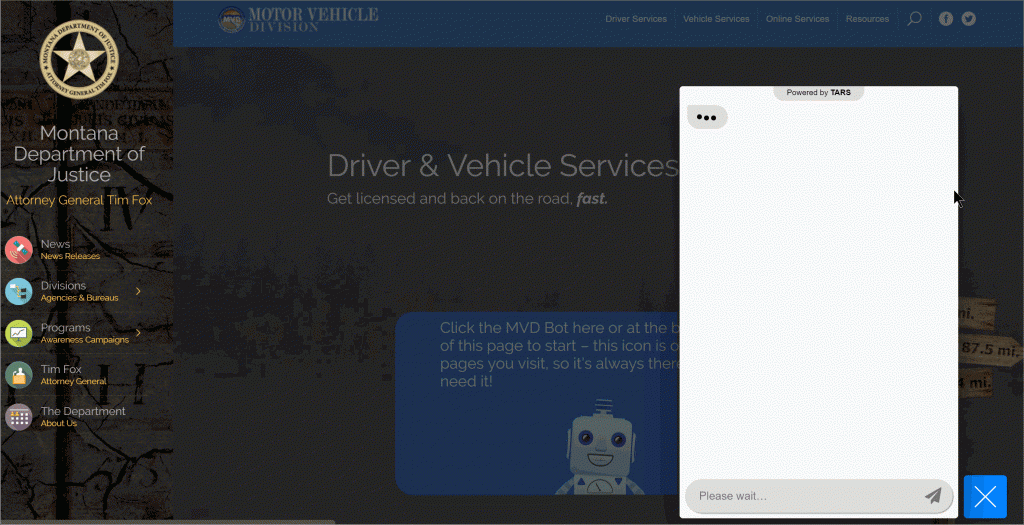
0 Comments on "[Product Update] Customizing Your Bot Widget With Advanced Widget Options"